When working with iPCC:
– You use the “Road Line” actors to deform the landscape.
– You use the “PCC_Landscape_Patch” actor to flatten the landscape beneath actors added via the “Add” tool.
– Finally, the landscape default tools (sculpt, erase, smooth, etc…) is used to further modify the landscape for actors that cannot deform the landscape,
for instance, the plot.
A – Using road to deform landscape
With IPCC, roads can deform landscapes, to do so:
– Switch to “Landscape Mode” and create a new layer labeled “PCC”.
– Select any road line actor; go to the “3- Landscape Settings” tab
– Click on the “Process Landscape” button to deform the landscape.
B – More settings can be found in the “3- Landscape Settings” tab:
– Height difference: Allow you to have a height difference between the road and the landscape.
It helps prevent landscape clipping with the road when the landscape does not have a lot of resolution.
– Additional Road Width: This allows you to increase or decrease the total width of the road used for deforming the landscape.
– Additional Side Falloff: Allows you to increase or decrease the amount of side falloff when raising or lowering the landscape.
– Landscape Layer Name: If “Edit layer” is enabled.
Make sure to create a layer and label it “PCC”.
Note: You can use your layer (name) or a different layer name per road instead of “PCC”.
Important Note: Do not set the layer to “reserve for landscape spline only”.
– Paint Layer: Add the paint layer you want to assign to the landscape when deforming it or
leave it to “None” to automatically assign the paint layer.
– Keep Original Control Points: If true, keep the current control points when resampling the spline.
Use it in conjunction with the “Resample Spline Control Points” command.
– Resampling Distance: The sampling distance represents the distance between control points to add.
Use it in conjunction with the “Resample Spline Control Points” command.
– Resample Spline Control Points: use this command to resample the spline to add new control points determined by the “Resampling Distance” attribute.
– Snap Road To Ground: use this command to snap the spline control points to the ground.
– Average Control Points Height: use this command to average the control point’s height between the start and the end height of the road.
C – Working with landscape Patch Actor.
When using the “Add” tool, check “Add Landscape Patch” for any actor you spawn to deform the landscape.
You can scale on X axis the “PCC_Landscape_Patch” actor to increase or decrease its effect radius.
You can also change the “Landscape patch component” settings.
D – Using the Default Landscape tool.
Most of the time, you may need to use the default UE landscape tools, to make room for the plot, to avoid landscape clipping.