Create a new level (it works with both world partition or without WP), but here, we want to use it with world partition.
Create a new level and select “Empty Open World”.
Add your lighting actors to light the scene, then go to Window –> World Partition –> World Partition Editor.
With the world partition tab opened, select a big area, right-click, and “select load region from selection”.
So that the next time you load your level, PCC actors will directly be loaded.
To work with iPCC you need to have a “landscape” in the level or a “mesh” that is used as ground.
Note:
– Even if PCC roads can author landscape; it is best practice to process your landscape well so that it is easier to work with (Smooth with realistic slope).
You can also use the default UE landscape tool to manage the landscape as you build the city.
– If you plan to use a mesh as ground, make sure it has collision activated and then go to its detail panel in the “Actor” tab,
expand “advanced”, locate “Tags” click on the “+” sign next to it, to add a new slot.
Set “GroundZ” in the slot “name field”. This will tell iPCC to use the mesh as ground; otherwise, it will not work.
Scale the mesh so it covers a big area, you can hide it if wanted.
In the following tutorial, you are free to work with a “mesh” or the “landscape” as ground;
note that even without landscape you can still add elevation/slope if you want.